Paper Settings
By registering the paper size and the media type, the message is displayed before printing starts when the paper size or the media type of the loaded paper differs from the paper settings.
When you load paper on the front tray
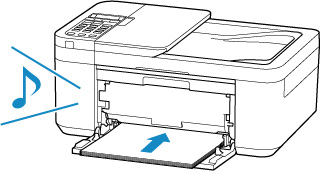
The screen to register the front tray paper information is displayed.
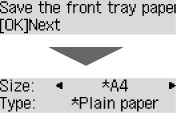
Register the paper size and the media type according to the loaded paper.
 Important
Important
-
For more on the proper combination of paper settings you can specify by the printer driver for Windows and on the LCD:
When the paper settings for printing/copying are different from the paper information registered to the printer
Ex:
-
Paper settings for printing/copying: A5
-
Paper information registered to the printer: A4
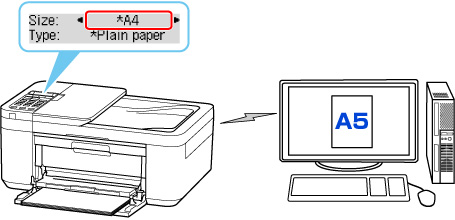
When you start printing or copying, a message is displayed.
Check the contents of the displayed message, press the OK button and then choose one of the following.
- Print on set paper
- Select if you want to print/copy on the paper loaded without changing the paper settings.
- For example, when the paper setting for printing/copying is A5 and the paper information registered to the printer is A4, the printer starts printing/copying on the paper loaded in the front tray without changing the paper size setting for printing/copying.
- Replace the paper
- Select if you want to print after replacing the paper of the front tray.
- For example, when the paper size setting for printing/copying is A5 and the paper information registered to the printer is A4, you load A5 sized paper in the front tray before you start printing/copying.
-
The paper information registration screen is displayed after replacing the paper. Register the paper information according to the paper that you loaded.
 Note
Note-
For more on the proper combination of paper settings you can specify by the printer driver for Windows and on the LCD:
-
- Cancel
- Cancels printing.
- Select when you change the paper settings specified for printing/copying. Change the paper settings and try printing/copying again.

